Subtitle Tool & Converter (Bulk Processing Beta)
Convert subtitle files to other file formats or use the tool to check subtitles for guidelines, repair or correct them.
Fix Subtitles
Check Guidelines
Advanced Functions
This option is experimental.
What can the subtitle converter do?
This converter can do much more than just convert. It also repairs your files and offers a lot of options for automatic adjustments. Some of the common errors are always corrected automatically:
Incorrect or faulty subtitle numbering
Removing unnecessary blank lines in the subtitle file (Fix for Premiere Pro)
Technical reformatting the subtitle file
Strip whitespace from the beginning and end of a subtitle
Supported import formats
Subtitles: ASS, DFXP, STL, SUB, TTML, SRT, VTT, SBV, TXT, CSV, TSV
Marker: XML, EDL, FIOXML, FIOJSON, JSON
Reference Timeline: EDL, XML
Supported export formats
Subtitle: ASS, DFXP, STL, SUB, TTML, SRT, VTT, SBV, TXT
Other: PDF, CSV, TSV, JSON
Marker: XML, EDL
Remove empty subtitles
This function removes all subtitles without any text.

Remove erroneous subtitles with a length of 0 frames
This function removes erroneous subtitles with a length of 0 ms, which can be caused by the conversion or editing by other subtitle programs.

Merge identical subtitles
This function merges identical subtitles, provided there are no gaps between them.

Add gap / Set minimum gap duration between subtitles
With this function, missing pauses between subtitles can be added automatically. To allow a gap between two subtitles, the end of a subtitle is truncated. The In point will not be changed. A minimum subtitle length of 1 second will not be undercut. The gap size can be specified in different units. A gap of at least 100ms is recommended.

Set minimum subtitle duration
With this function you can force subtitles to have a minimum duration.

Add timeline (EDL or XML)
Upload an EDL file of the production to make further automatic subtitle adjustments. If you don't have a production cut timeline, you can use a cut detection tool to create an EDL. The EDL only needs one video track. Other tracks are ignored. Make sure that the timecode of the EDL timeline and the subtitle match.
XML support will be added soon.
Trim subtitle start to shot changes
To use this function an EDL or XML file is required.
Activate this option to trim all subtitle starts, within the defined range before or after a cut change, to the cut. For example, if you select 4 frames: All subtitles that start within 4 frames of a cut will be trimmed to the shot change.

Offset (Optional): Optionally you can set an offset and move the start of the subtitle by frames from the cut. The offset must be within the range, but can contain a negative value (move backwards) or positive value (move forward).
Trim subtitle ends to shot changes
To use this function an EDL or XML file is required.
Activate this option to trim all subtitle ends, within the defined range before or after a cut change, to the cut. For example, if you select 2 frames: All subtitles that ends within 2 frames of a cut will be trimmed to the shot change.

Offset (Optional): Optionally you can set an offset and move the end of the subtitle by frames from the cut. The offset must be within the range but can contain a negative value (move backwards) or positive value (move forward). For example, if the Range is 6 frames and the Offset is -2 frames: All subtitles ending within 6 frames of the cut will be placed 2 frames before the cut.

Clear frames after shot changes from subtitles
To use this function an EDL or XML file is required.
With this function, you can trim all subtitles which start within the defined range after a shot change. For example, if you select 12 frames: All subtitles that start within 12 frames of a shot change will be trimmed to 12 frames after the shot change (except all subtitles starting directly with the shot change). It is recommended to use this function together with "Trim subtitle start to shot changes". The range for the "Trim" function should be half as large as this one.

Extraneous whitespace removal
Replaces multiple spaces in a subtitle with a single space and strips whitespace from the beginning and end of a line.

Fix invalid tags
Detects and fixes invalid tags. It also removes redundant formatting (multiple wraps of tags).

Spacing of opening hyphen
Use this function to add or remove space after hyphens at the start of a line (typically for denoting multiple speakers or events).

Remove Tags
This function allows to remove text between two tags like [ ], < >, { } or ( ).

Clear all subtitles
This function removes all subtitles but leaves the timecodes as placeholders. This serves, for example, as a template for subtitle translations into other languages.

Shift all subtitles
Use this function to move all subtitles by a certain range. You can enter a positive or negative value.

Remove marker names
This function removes all marker names and helps to convert timeline markers into subtitles without converting and adding the marker name to the subtitles.
Add a start subtitle
This option adds a simple subtitle to the first frame. This can be useful for some Premiere Pro workflows.

Remove individual words or tags
Create a list of individual words or tags to be removed. Separate them with commas.
Fix misinterpreted subtitle out times
This function adds or removes a frame from the end timecode of all subtitles. One purpose is to compensate for software that interprets it differently (to either display or hide on the event).
Translate subtitles
Translate subtitles into more than 20 different languages using Deep Learning and a neural engine. Click here for our subtitle translation tool.
🇧🇬 🇨🇳 🇨🇿 🇩🇰 🇳🇱 🇬🇧 🇺🇸 🇪🇪
🇫🇮 🇫🇷 🇩🇪 🇬🇷 🇭🇺 🇮🇹 🇯🇵 🇱🇻
🇱🇹 🇵🇱 🇵🇹 🇧🇷 🇷🇺 🇷🇴 🇸🇰 🇪🇸
Bulk processing is cheaper, faster and easier.
You can upload up to 15 files or one zip file with up to 1000 subtitles files. You need to be logged in to use this feature.
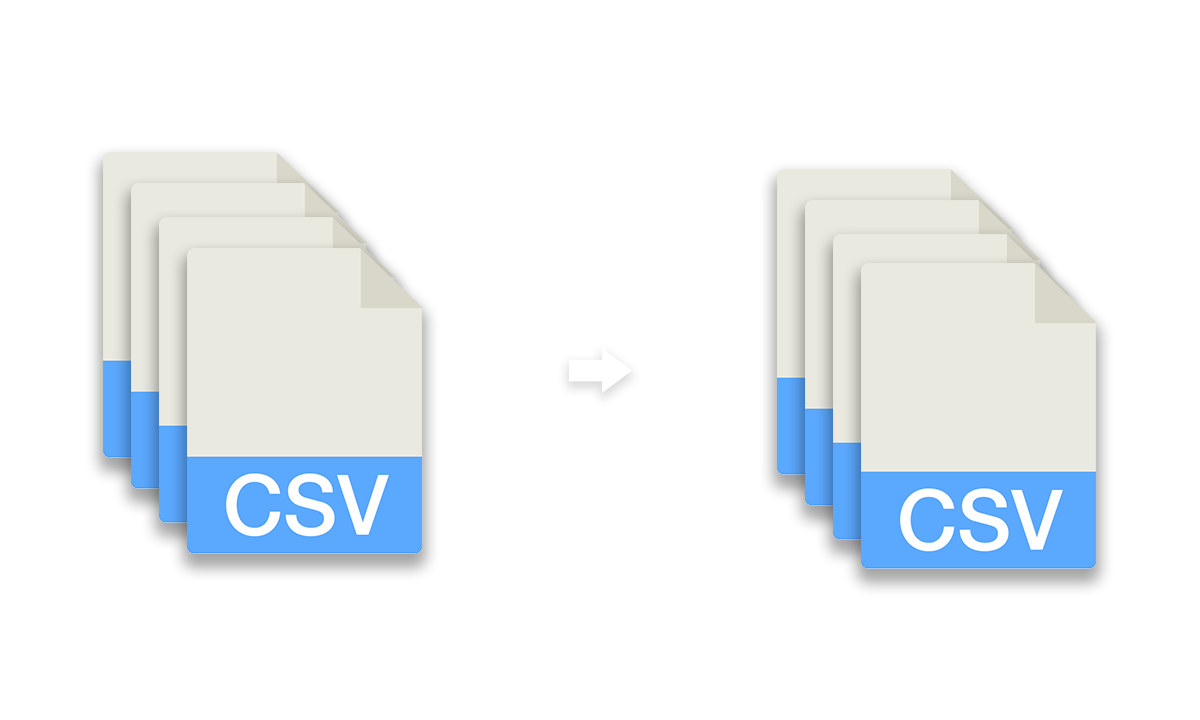
Password protection for file exports
If your files contain sensitive information or you just want to add an extra layer of security, you can enable password protection under "more options".
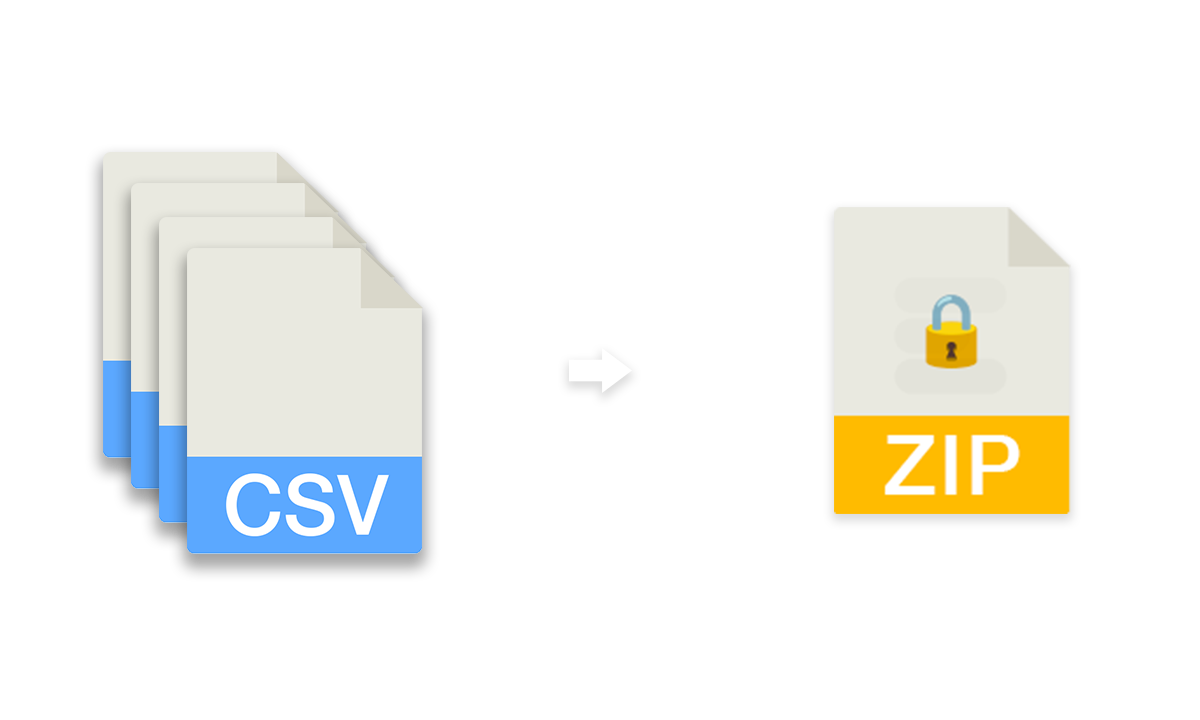
Check subtitle guidelines
With this function a subtitle file can be checked for compliance with subtitle guideline presets. Please always check the specifications for your delivery. This is an experimental function and only the following rules can be checked.
| ARD, ORF, SRF, ZDF | BBC | Netflix | |
|---|---|---|---|
| CPS (Characters-per-second) | 13-15 | - | 20 |
| CPS Children | 9 | - | 17 |
| WPM (Words-per-minute) | - | 160-180 | - |
| CPL (Characters-per-line) | max. 37 | max. 37 | max. 42 |
| Lines Maximum | 2 | 3 | 2 |
| Minimum duration | 1s | 0.3s/word | 0.83s |
| Maximum duration | 8s | - | 7s |
| Gap Minimum duration | 1 frame | 1 s | 2 frames (*No gaps of 3-11 frames allowed. Either 2 frames or 12 frames or more. Close gaps by extending the out-time of the previous subtitle.) |
| More information about the subtitle regulations: | ard.de | BBC | Netflix |
Other regulations can be added. Please send us a message.
Was this tool helpful to you?
Since EditingTools.io is ad-free and wants to stay that way, we appreciate a donation to keep the tools running and to develop more features. We would be very grateful for a little donation over Buy Me a Coffee or PayPal. Thank you and have a productive day!
