Timecode Converter
Bulk convert a timecode list or single timecodes to different formats. You can also upload a CSV file and convert all timecodes of specified columns with one click. Learn more in our examples below.
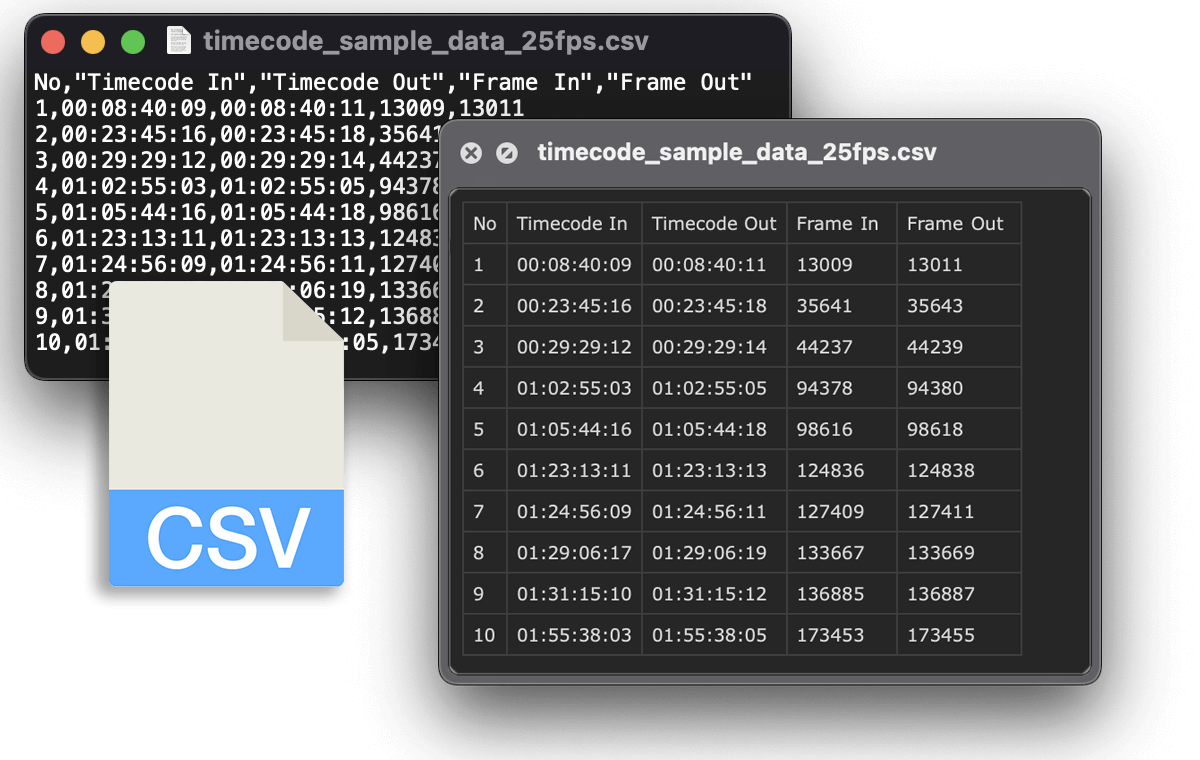
in progress...
This tool allows you to convert various types of timecode formats to other timecode formats. You can also convert csv files. If you want to convert subtitle files, you'd better use our subtitle tool.
Timecode formats
There are different approaches to display timecode, a small overview can be found here:
| Name | Example | Description |
|---|---|---|
Timecode SMPTEHours:Minutes:Seconds:Frames | 01:00:00:00 | The most common timecode format in movie editing software. It is also used to display timecode in EDL files. |
Timecode SMPTE with drop-frame rateHours:Minutes:Seconds;Frames | 01:00:00;00 | The SMPTE standard for drop frame timecode. |
Timecode with millisecondsHours:Minutes:Seconds,Milliseconds | 01:00:00,000 | This format is often used in subtitle files such as SRT and VTT files. Sometimes formats use a period instead of a comma to separate milliseconds. |
Timecode with milliseconds (short)Hours:Minutes:Seconds,Milliseconds | 1:00:00,00 | This shorter variant of the millisecond timecode uses only one digit for the hour position and rounds the milliseconds to 2 digits, as used in ASS files, for example. |
Timecode without secondsHours:Minutes:Seconds | 01:00:00 | This format is often used for documents such as transcripts. |
Time without hoursMinutes:Seconds | 00:00 | This format is often used for documents such as music cue sheets, where files are no longer than 60 minutes. |
Timecode in total framesFrames | 90000 f | This format is often used in marker files and XML files such as Final Cut Pro XML. |
Timecode in total secondsSeconds | 3600 s | This format is sometimes used in subtitle and marker files. |
Timecode in TicksTicks | 69120000 t | Ticks are used in MIDI timecode and can be based on ticks per frame or ticks per quarter note. Ticks are also used in some closed caption formats. |
Here are some more examples of 25 fps timecodes in different formats.
| SMPTE | with milliseconds | in frames | in seconds |
|---|---|---|---|
00:17:52:15 | 00:17:52,600 | 26815 | 1073 |
00:55:28:07 | 00:55:28,280 | 83207 | 3328 |
01:45:58:05 | 01:45:58,200 | 158955 | 6358 |
Convert timecode in CSV files
CSV files can be exported and imported into Excel, Google Sheets and many other tools. If you need to convert time codes in a file, this is your tool to convert them. You can simply upload a csv file and specify the column you want to convert. Check it out with our sample data at 25 fps. This file contains the columns: No, Timecode In, Timecode Out, Frame In and Frame Out. For example, if you want to convert the SMPTE timecode to seconds, enter "Timecode In, Timecode Out" as the value for "Columns" field. Uncheck the "Overwrite" option if you want the results to be written in a new column.
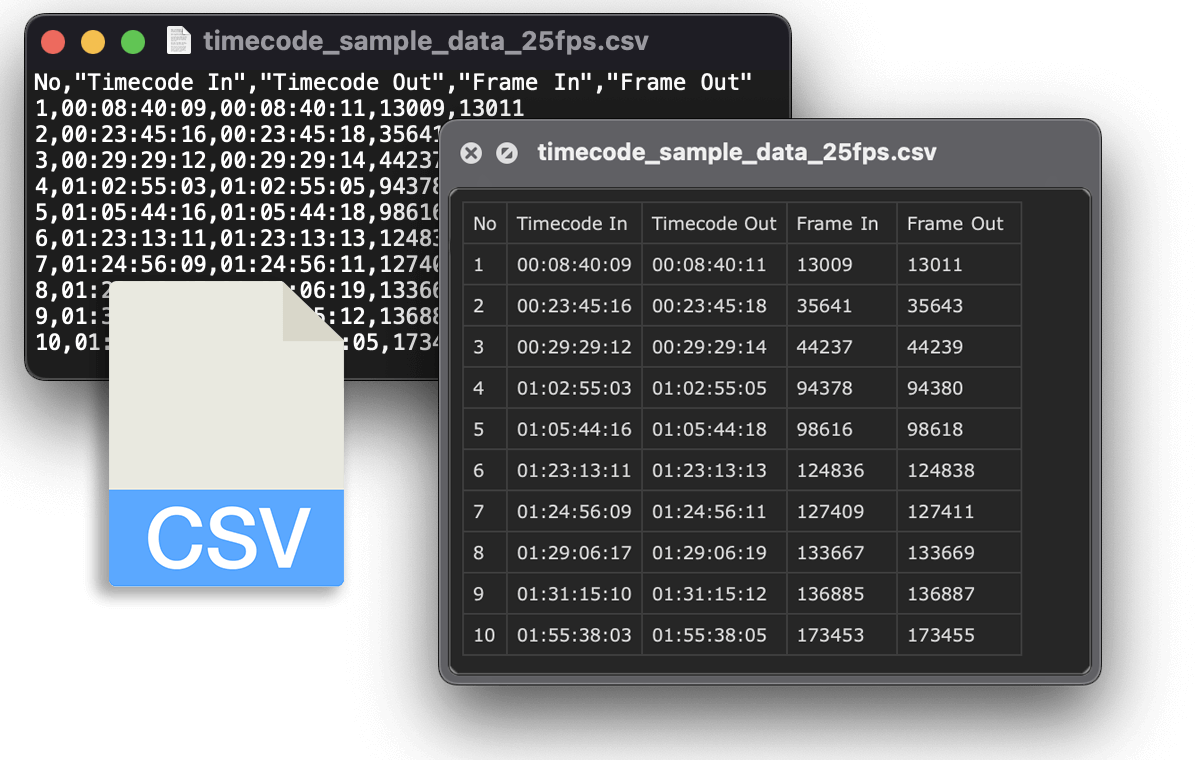
Bulk convert multiple CSV files
If you have several or even hundreds of CSV files with thousands of timecodes, you can use this tool to convert all your files in a single step. Prepare a ZIP file with all CSV files and upload it with your conversion settings, the process will start immediately and you will get a notification when they are converted. This is a Pro feature.
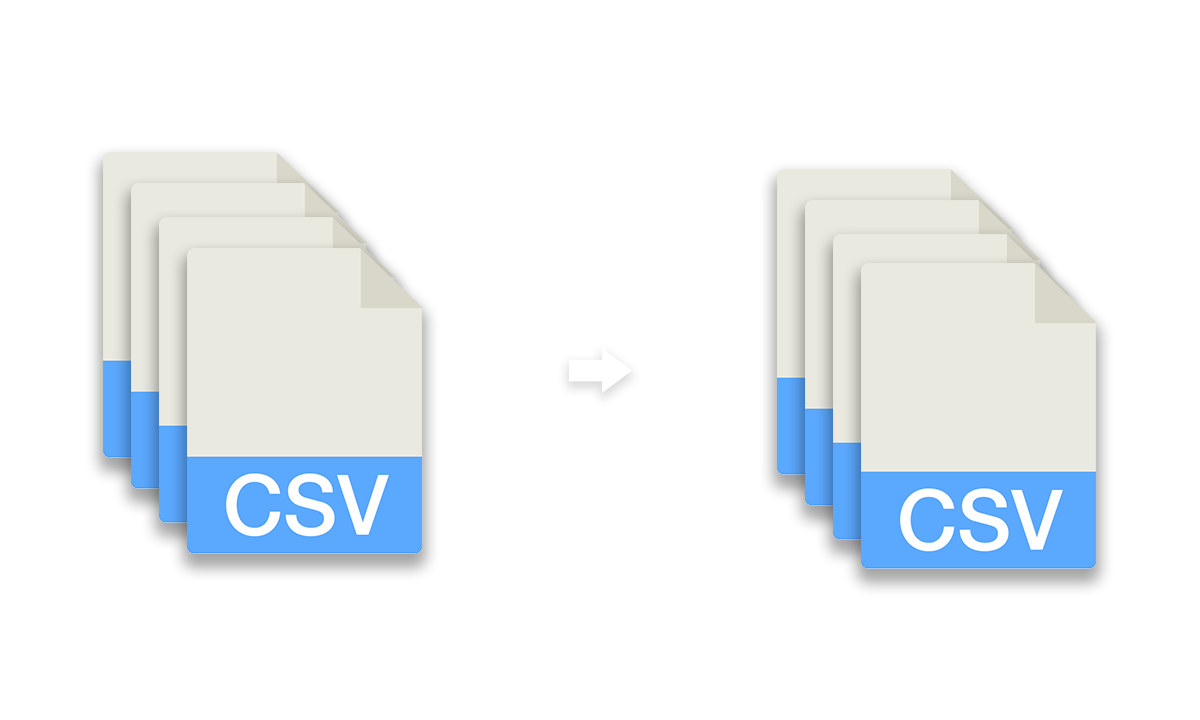
Password protection for file exports
If your files contain sensitive information or you just want to add an extra layer of security, you can enable password protection under "more options". This is a Pro feature.
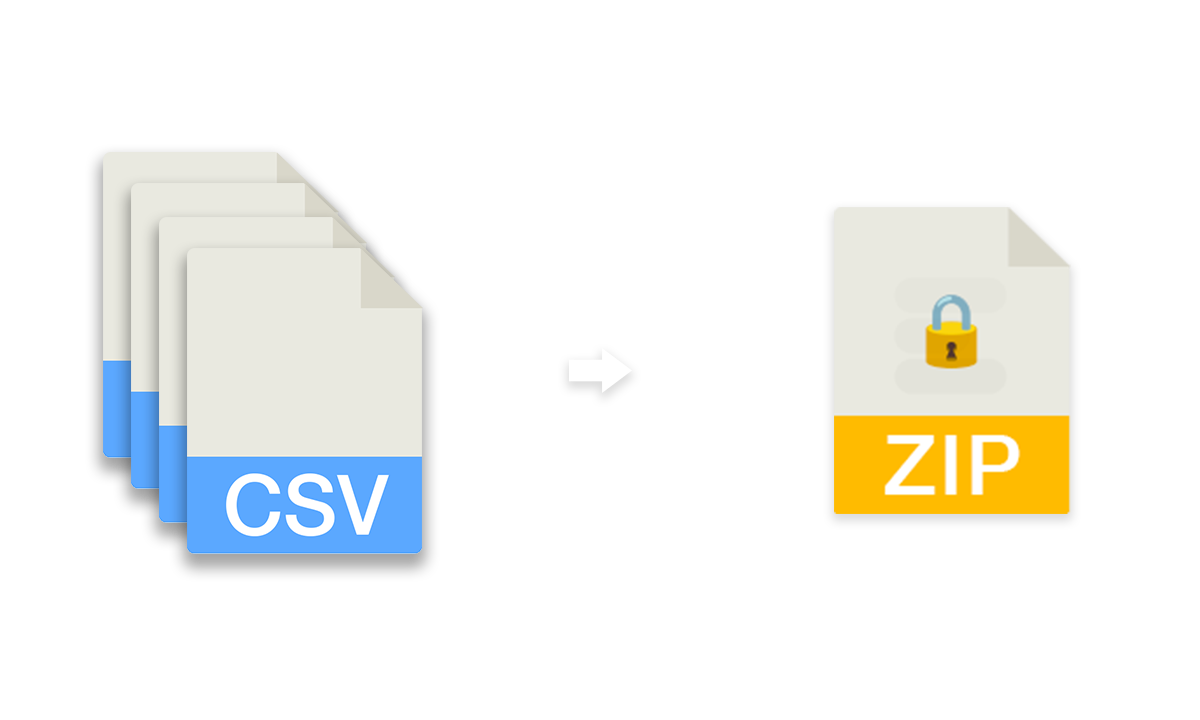
Convert timecode to other frame rates
This tool can also be used to change the frame rate of a timecode. Here are some examples of what a timecode looks like at other frame rates. Keep in mind that SMPTE cannot display half frames, and depending on the conversion and rounding, the value may differ by 1 frame compared to conversions from other software.
| 23,976 fps | 24 fps | 25 fps | 29,97 fps (NDF) | 50 fps |
|---|---|---|---|---|
00:17:51:13 | 00:17:52:14 | 00:17:52:15 | 00:17:51:16 | 00:17:52:30 |
00:55:24:23 | 00:55:28:07 | 00:55:28:07 | 00:55:24:29 | 00:55:28:14 |
01:45:51:20 | 01:45:58:05 | 01:45:58:05 | 01:45:51:25 | 01:45:58:10 |
To convert a timecode to a different frame rate, the total number of frames is multiplied by (target frame rate / source frame rate). For example, to convert the time code 00:17:51:13 from 23,976 fps to 25 fps, first convert the SMPTE time code to frames: 00:17:51:13 = 25717 frames. For further calculation, (24000/1001) is used instead of 23,976 for better accuracy (more on this in the "Odd frame rates" chapter). So the formula to convert the total frames is: 25717*(25/(24000/1001)) = 26815,33 frames. This corresponds to 00:17:52:15 at 25 frames per second.
Odd frame rates
There are 3 common odd framerates. To provide the best possible result, our tools use the following formula:
23,976 fps -> 24000/1001 ≈ 23,9760239829,97 fps -> 30000/1001 ≈ 29,9700299759,94 fps -> 60000/1001 ≈ 59,94005994
Add or substract frames
You can use the "add frames" field under "more options" to add or subtract a number of frames from the timecode. Enter a negative value to remove frames. If you change the frame rate in the same step, the frames will be added after the frame rate conversion.
Calculate missing "Timecode In", "Timecode Out", or "Duration" values
This tool allows you to calculate missing values if two of the three values are given.
- Calculate missing "Timecode Out" value
If you have a CSV file with "Timecode In" and "Duration" values, this tool can calculate the missing value. Add the "Timecode Out" column to your CSV, but leave it the fields empty. Check out this demo file for better understanding. To calculate the missing value, choose file upload in the tool above and enter the following column names in the "CSV Column" field: Timecode In, Timecode Out, Duration. - Calculate missing "Timecode In" value
If you have a CSV file with Timecode Out and Duration values, this tool can calculate the missing value. Add the "Timecode In" column to your CSV, but leave it empty. Check out this demo file for better understanding. To calculate the missing value, choose file upload in the tool above and enter the following column names in the "CSV Column" field: Timecode In, Timecode Out, Duration. - Calculate missing "Duration" value
If you have a CSV file with Timecode In and Timecode Out values, this tool can calculate the missing duration value. Add the "Duration" column to your CSV, but leave it empty. Check out this demo file for better understanding. To calculate the missing value, choose file upload in the tool above and enter the following column names in the "CSV Column" field: Timecode In, Timecode Out, Duration.
None-drop frame timecodes [NDF]
Timecode format: 10:00:00:00
Examples of non-drop frame rates: 23.976fps, 24fps, 25fps, 29.97fps NDF, 30fps, 50fps, 59.94fps NDF, 60fps, ...
The main advantage of nondrop frame rates in movie production is that they provide a more accurate representation of the video frames. They are easier to convert and manage than drop-frame timecodes. For motion pictures, the traditional frame rate is 24 fps. Most TV productions in Europe use 25 fps as standard. North America, Japan, and South Korea often use 29.97 fps and 59.94 fps.
Drop-frame timecodes [DF]
Timecode format: 10:00:00;00
Examples of drop frame framerates: 29.97fps DF and 59.94fps DF
Drop framerate timecodes can be recognized by the last separator, which is a semicolon. The main difference between drop frame and non-drop frame timecodes is how they handle frame rate discrepancies. A drop frame timecode drops certain frame numbers to keep the timecode in sync with the clock. This means that the timecode will always be in sync with the clock, but may not always be in sync with the video. Drop frame is used when the frame rate of the video is 29.97 or 59.94 and it needs to skip frames 00 and 01 once per minute, except for multiples of ten minutes.
Variable frame rates [VFR]
Many consumer devices, such as smartphones and digital cameras, use inconsistent frame rates for video capture. These devices often use variable frame rates (VFR) by default to conserve battery life and storage space. This means that the frame rate can change throughout the video depending on the amount of motion and complexity of the scene. In addition, many professional cameras have the option to use VFR for certain types of footage.
It's important to note that if you plan to edit or post-produce the footage, you may need to adjust the frame rate to a standard value, such as 24fps, 25fps, or 30fps, to avoid problems syncing audio, playing the footage, or exporting the final video.
Convert SMPTE to millisecond format
Converting SMPTE to millisecond timecode is not difficult for even frame rates, but can be complicated for odd frame rates and drop frame rates.
| Frame rate | SMPTE | Timecode with milliseconds |
|---|---|---|
23,976 | 00:17:52:15 | 00:17:53,698 |
24 | 00:17:52:15 | 00:17:52,625 |
25 | 00:17:52:15 | 00:17:52,600 |
Experimenting with framerates
If you are experimenting with frame rates: We have a collection of MP4/H264 demo files with burned timecode at various frame rates which might be helpfull. We share these files via Google Drive.
- MP4/H264 videos with burn-in timecode in 23,976 fps, 24 fps, 25 fps, 29,97 fps NDF, 29,97 fps DF, 30 fps, 59,94 fps NDF, 59,94 fps DF & 60 fps
Tags
Converter Free Tools
